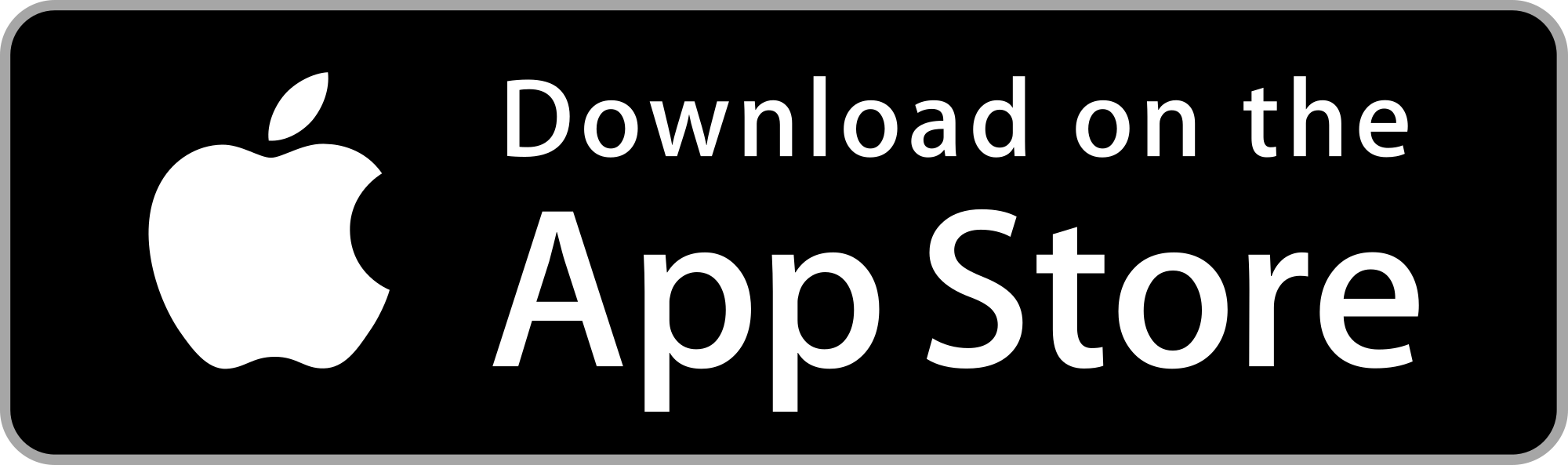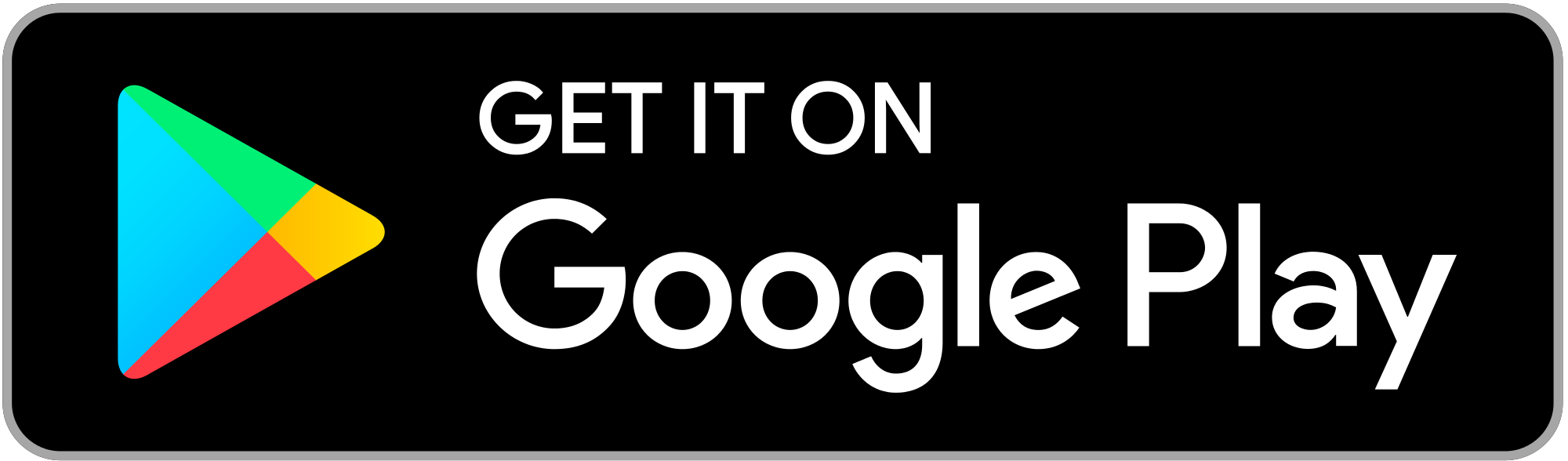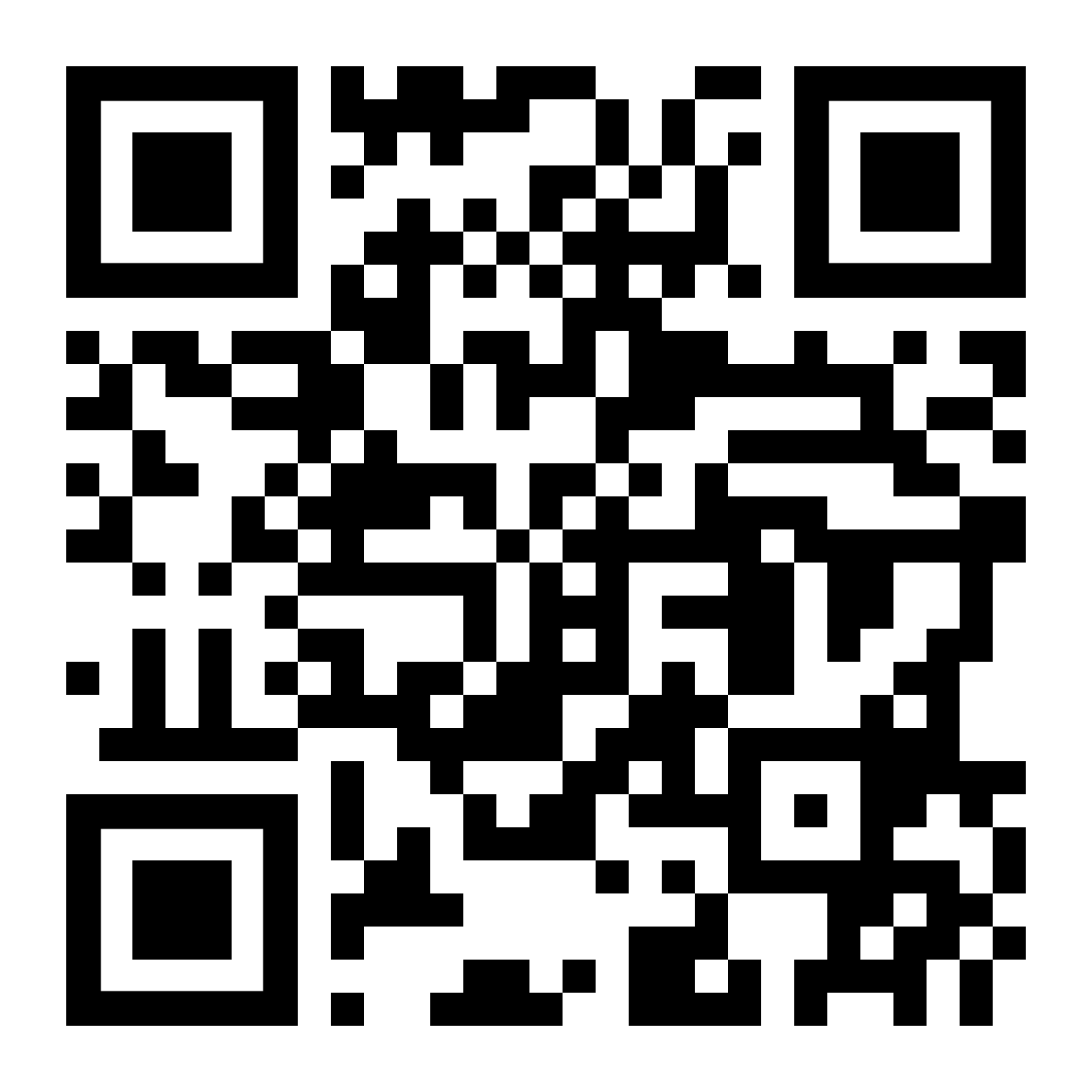How to run a race, with RunGo Live Tracking
Summary: 1) Download the app, 2) Press Start on the official race route. If you saw the alert for live tracking, your position will be on the race map, 3) Stop your run at the finish.
Get the app | Find your route | If the start has no internet | Start | The run | Finish | FAQ
1) Download the free RunGo app, or make sure you have the latest version
For iPhone:
For Android:
Please review your Android settings – as the app suggests – to make sure the voice messages play properly on your device
Scan this QR code or visit rungoapp.com/download from your phone
2) Your race will provide you with the route
via
URL
QR code at the start
route embedded on their site
RunGo group, or
geolocated to open in the app near the start line
If necessary, open the route on your phone’s web browser first, and tap “View in RunGo App”
This will open the route in the iPhone or Android app.
2a) If there is no data connection at the start line:
Before run, while you have data, in the app, tap the save icon:
On Android, tap to “download” the route:
Later, you’ll find the route, ready to go, even without a data connection, in “My Routes”
To access My Routes on Android, do a search for routes without any text.
3) Start your run!
You will see this prompt when you open the route in the app.
It will be pre-filled if you have a RunGo account, or fill it in if you don’t.
All participants’ progress along the route will be shared on the race page.
On iPhone, tap “Start Route”
On Android, tap “Start”
4) Enjoy your audio-guided run with navigation and more
Make sure you can hear the phone, via earbud(s) or speaker.
Lock and put phone away, or check the map:
Android during run:
On course and not 100% sure? Check the map anytime, or try AR mode for an augmented reality view (iPhone only)
5) Stop the run at the finish – you can make a run share image or export your run file
Make a share image from the run (iPhone only):
Tap share icon:
Use camera, choose photo, or use map.
Access “Submit to Race” here as well:
I am on the route screen for my race course. I have entered my name and bib. Now what?
Just before your start, press Start in the app. You will hear little audio messages along the course, including turns, hills, aid stations, trail names, etc.
You can listen if you like. You can mute it by lowering the volume in the app settings (iPhone).
You will appear on the Race Live Tracking website for spectators to see. At the end of the run, stop the run. You can save or export your run GPX file.
How will I appear on the Race Live Tracking?
Enter your name and/or bib before pressing Start on the route.
Do I need to have a RunGo account?
You do not need an account, but we do recommend signing up. It’s free, and it will be easier to access and save your run after.
Do I need to pay for RunGo for Live Tracking to work?
Your race has partnered with RunGo to enable this feature, so there is no cost to you at all.
Can I lock my phone screen once I start running?
Yes! You’ll still hear the audio messages and navigation.
Can I listen to music while using the RunGo route?
Yes. RunGo will duck the music volume for the message.
What happens if I go off course by mistake?
The RunGo app will tell you that you're off course. It will only remind you a second time if you're still off course before assuming you're doing that deliberately.
Does the app use cellular data while I'm out?
As soon as you start the route, the route is saved to your phone and will function offline, with no data. The Live Tracking feature uses a small amount of data to update the race map of your location.
What do I do if I accidentally stop my run too early?
Start a new one. The app will pick you up from your current location.
How much battery will the app use?
For complete audio navigation, GPS tracking, and Live Tracking updates, most phones can handle 10 hours of operation. New phones can last 15-20 hours. Please make sure your battery is charged as much as possible before you start, and don’t use too many other apps, as they may use more battery than RunGo.
Does it work where there’s not much cellular coverage?
Yes, the phone will save your tracks and upload whenever you get a sliver of cell coverage.