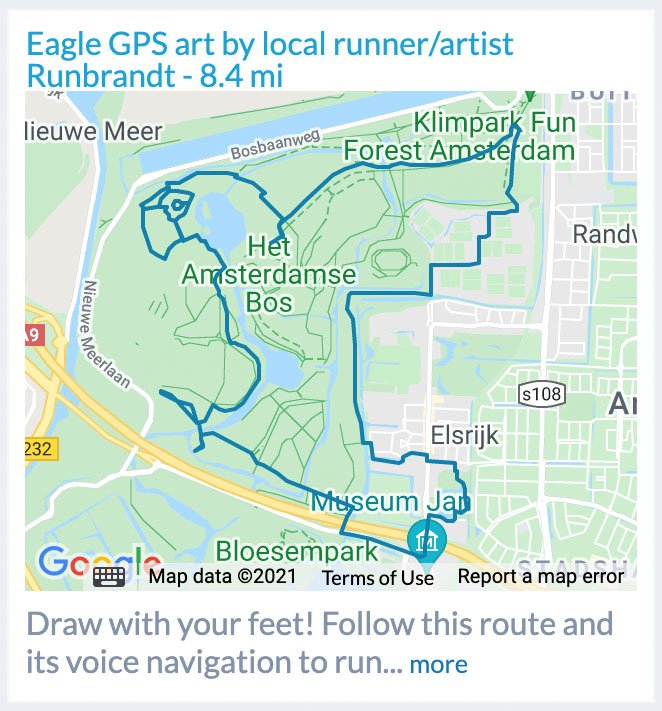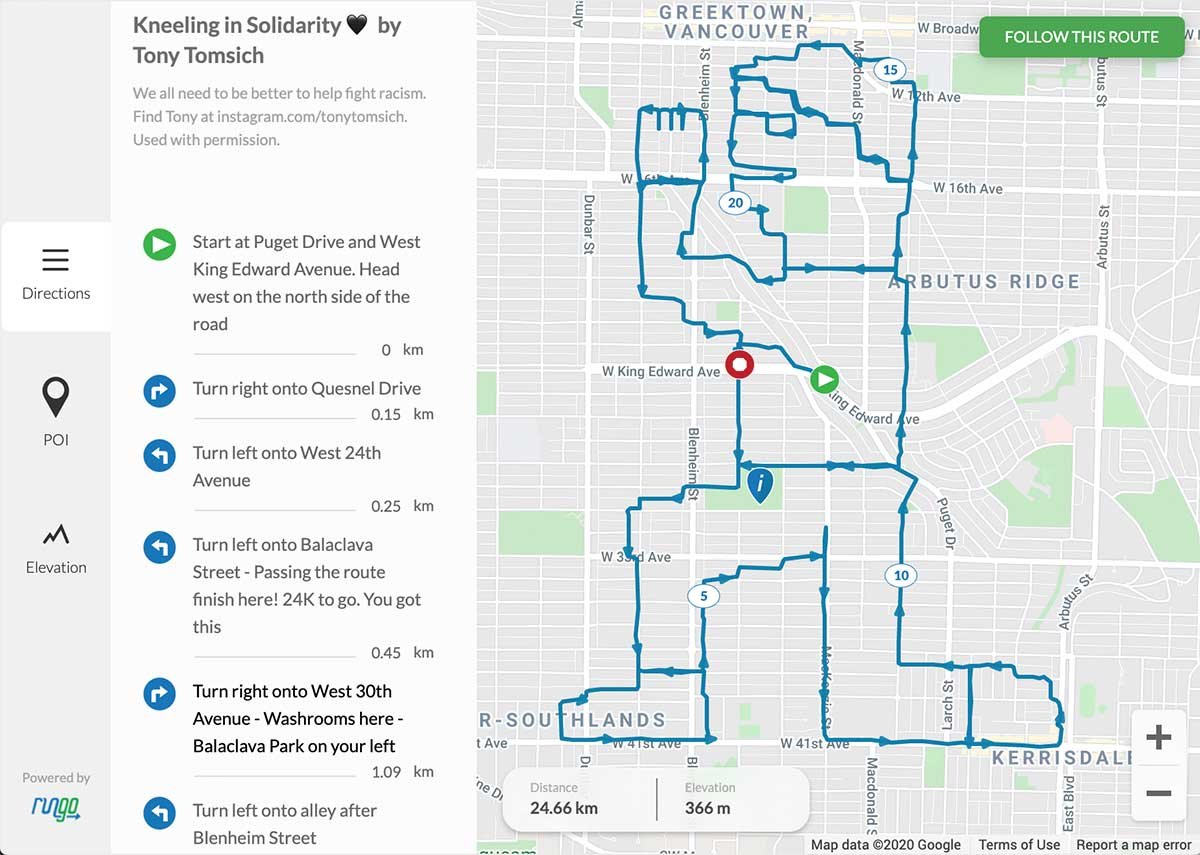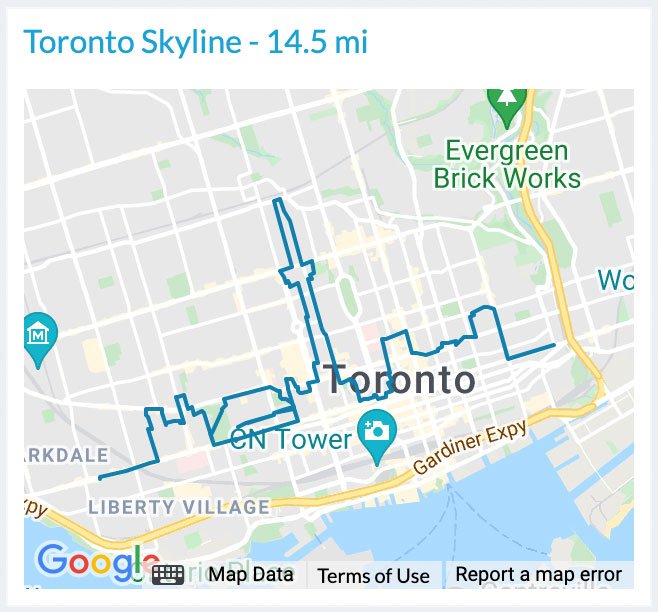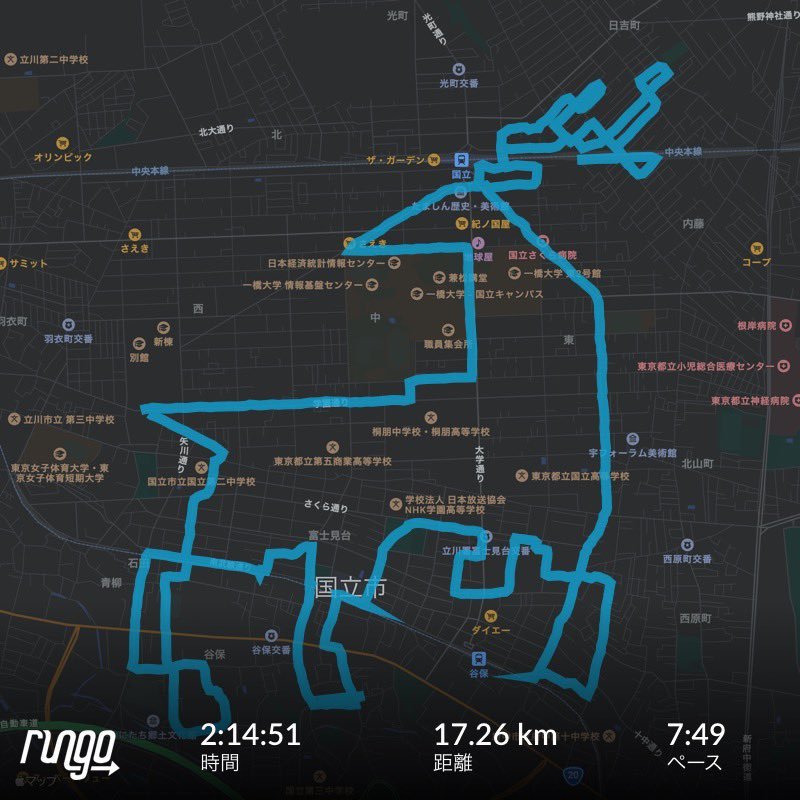How to make GPS art
Looking to spice up your runs these days, or boost your motivation to get out the door, or crank up an outlet of creativity?
Draw some GPS art, also known as Strava art, with your feet!
You can find some amazing routes by creators on RunGo, like (below) Runbrandt in the Netherlands, Tony Tomsich in Vancouver, Domio in Toronto, Seita840 in Japan, and many more. Run them, and draw art with your path.
Or make your own route! You can do it too.
RunGo, with its customizable web-based route creator with image overlay, and its app for map-free and easy route following, is the preferred way for beginners and pros to run GPS art.
How to make GPS arthttps://t.co/mt2Nj9kntF
— RunGo (@RunGoApp) April 27, 2020
Why use https://t.co/56ceQ0RxK5?
* Overlay image onto map to trace
* Customize all directions
* 5 map types
* Follow with turn-by-turn voice nav
No more scribbles on paper or your arm
Show us what you got🖼#drawwithyourfeet #gpsart
Step 1: Figure out what image you’re going to run
Some artists look at a map like a canvas and locate natural features that resemble shapes to craft a full image.
Other artists have a specific image in mind and try to trace that image, or a close approximation of it, to follow runnable paths and roads.
Step 2: Plan your route
No, GPS artists do not head out and feel it out! They plan. Some routes come together quickly, but others require planning and revisions to get it right.
The web route creator from RunGo has a few key features:
Easy tap-to-plot your route
Image overlay: import a PNG or PDF file, zoom and rotate the image to align with existing road shapes, then tap to trace an approximate route
Undo and redo
Re-plot sections to change the drawing with the Select and Edit Points tools
The image overlay is how GPS art beginners can make recognizable art much more easily.
Step 3: Fix up your route so it’s easy to follow
RunGo is the only popular route creator that allows full customization of the turns, midway custom points, and points of interest (POIs).
You’ll want to review the default turns added by RunGo, and add messages like “Cut diagonally across the field to the tall building” or “You’re now drawing the tail, make it curly” or “Turn left at the statue, stay on the left side of the road” etc.
Step 4: Run the route
RunGo allows easy export of the route to GPX or custom TCX files for any GPS watch.
However, you’ll probably want to run with the RunGo app instead. Press “Start Route” once you open the route in your phone’s RunGo app, and simply follow the directions you created, and enjoy your run!
No, you don’t have to write dozens of turns on pieces of paper or your hand. You don’t have to memorize a complex route. And you don’t have to stare at a map the whole time. Enjoy the audio messages and a great run. No more GPS art anxiety about messing up your route!
Step 5: Share and celebrate your accomplishment
You may want to share an image of your run or share it to Strava.
In the Run Summary screen, tap Share and create images from map or photos you’ve taken. These share easily on Instagram or your social network of choice.
To share on Strava, you can upload the run GPX file, or set up RunGo’s feature to sync your runs automatically to Strava. Enjoy kudos for your Strava art!
Get started, at routes.rungoapp.com.